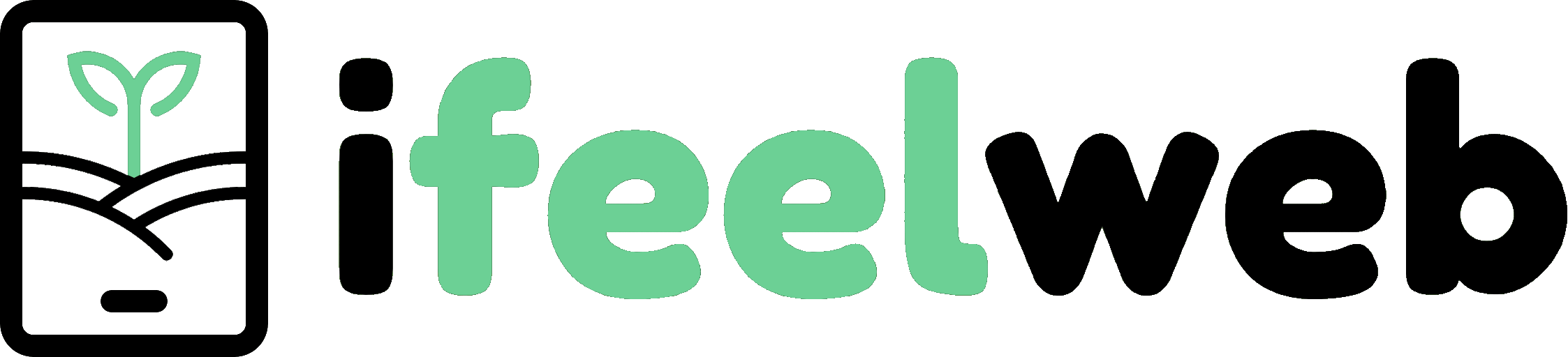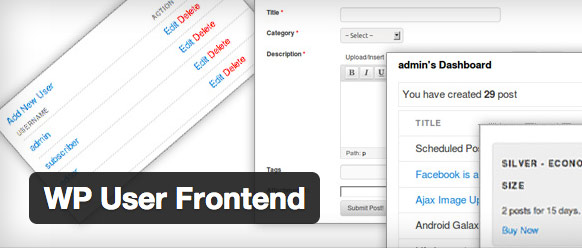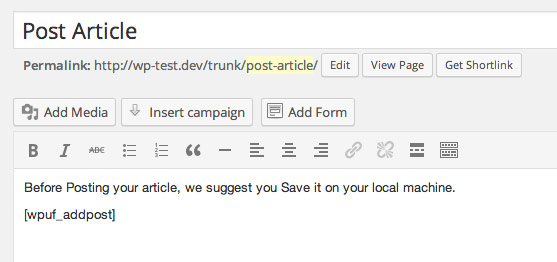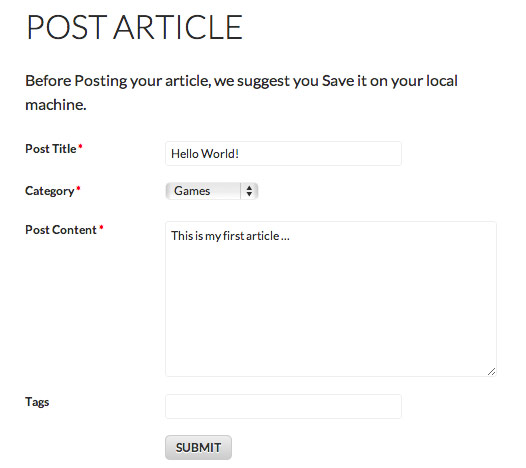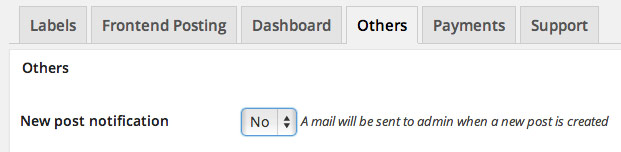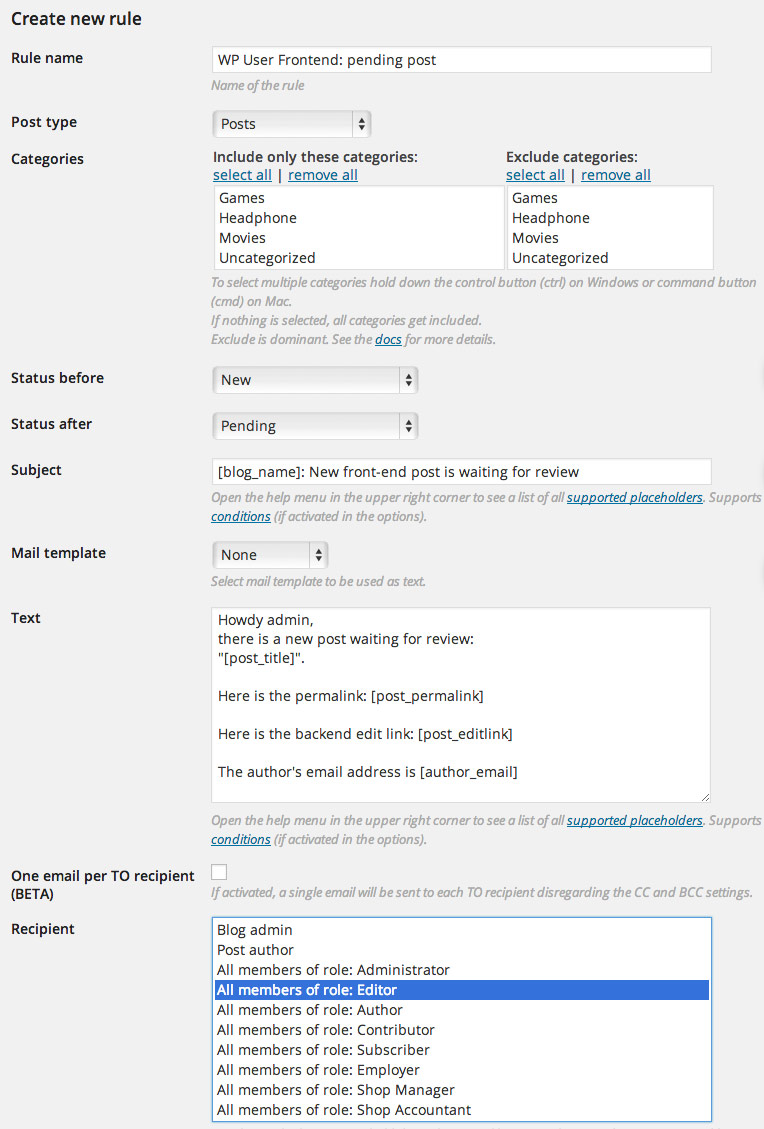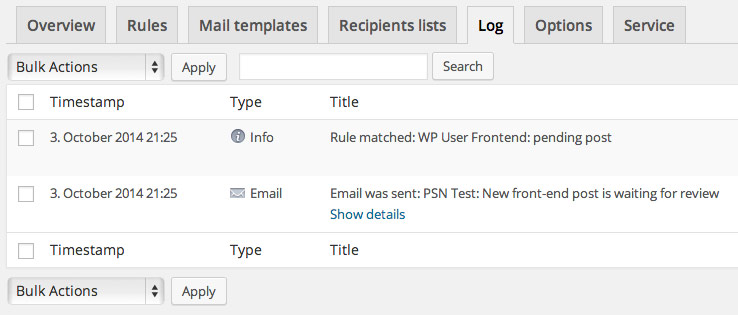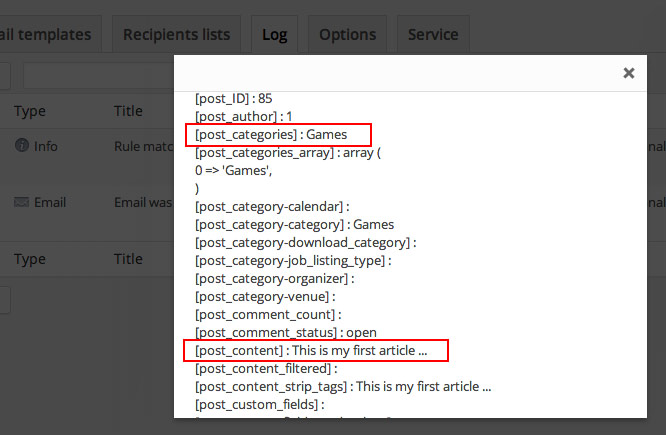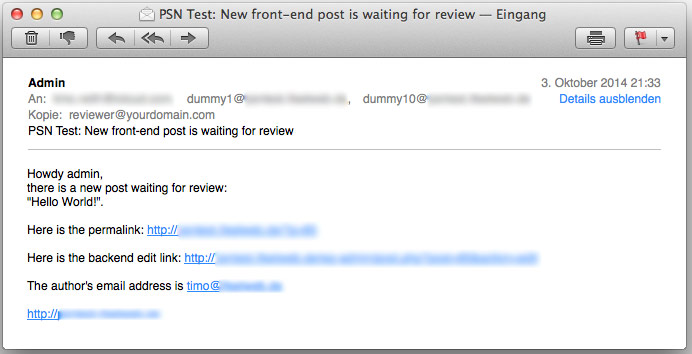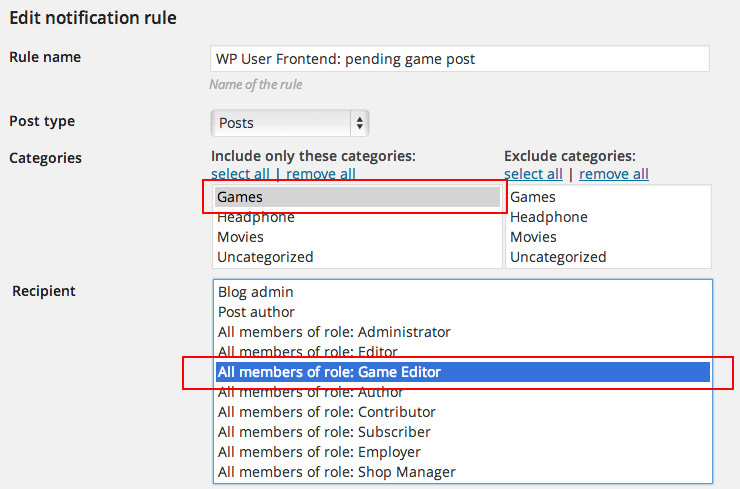WP User Frontend is one of the best WordPress plugins for front-end post submission. It allows you to implement a form where visitors of your website can submit new content, like stories, reviews, events or whatever your website is about. Typically you want the new content to be in pending status after submission, that you or another editor can approve it before it gets published. The free version of WP User Frontend does not support customizable email notifications so you or your colleagues will only receive the default text email. You can use our WordPress plugin Post Status Notifier (PSN) which specializes in WordPress Post status notifications to completely customize the email notifications about post status changes, including new pending posts. It has many features and filters which might come in handy for you when WP User Frontend’s internal notification system reaches its limits.
Let me show you an easy example of how easy it is with Post Status Notifier to setup a custom notification rule for posts submitted with WP User Frontend. Of course you can use Post Status Notifier for any other WordPress Custom Post Type, WP User Frontend is just one example.
Setting up WP User Frontend
First I create a new page and embed the WP User Frontend shortcode for adding the post form.
This results in a front-end form like this:
Because I want user submitted posts not to be published directly, I set “Post Status” in WP User Frontend’s settings to “Pending”.
And I disable WP User Frontend’s internal notifications, which are not customizable in the free version.
Setting up a notification rule
Before submitting a post via the front-end form I setup a notification rule in Post Status Notifier (PSN). It should only trigger for new pending posts so I set “Status before” to “New” and “Status after” to “Pending”. You can completely customize the notification’s subject and body text. PSN supports a lot of placeholders which will let you place any information about the new post inside your email notifications. In this example I choose the user role “Editor” as “Recipient” . If you have special user roles for content reviewers you can select them here.
This screenshot shows the rule setup form:
After submitting the front-end form, the above shown PSN rule will match and send the email. The Premium version of PSN will create log entries to let me know what happened exactly. This allows me to see what emails have been sent and if the texts had been created as expected.
Additionally the log allows me to check all the available placeholders for a matching rule. I can use this information to adjust my notification rule.
Here is a screenshot of the email I received from this example setting:
Advanced features
But this is just the beginning. You might have editors who only care for special categories. They should only receive notifications about new front-end submitted posts which are assigned to those categories. That is possible with PSN’s category filter feature. Let’s say you have a user role called “Game Editors“. You can improve the notification rule above by setting up a dedicated rule only for game category submissions:
To create nice looking emails you can use PSN’s HTML email template feature. Combined with the powerful conditional template syntax you can create nearly every kind of notification email you can imagine. Further features are custom CC, BCC, FROM, Editor filter, custom recipients list and many more. Check out Post Status Notifier’s detailed documentation to get an idea of all its features.
I hope this article about using Post Status Notifier with WP User Frontend could help you. Please let me know if you have suggestions or feature requests.